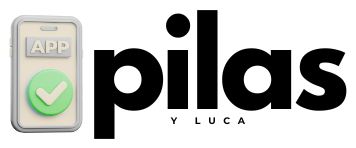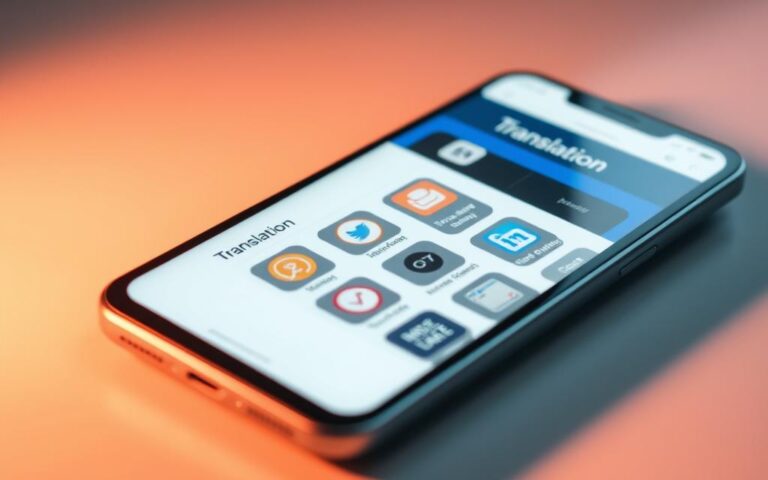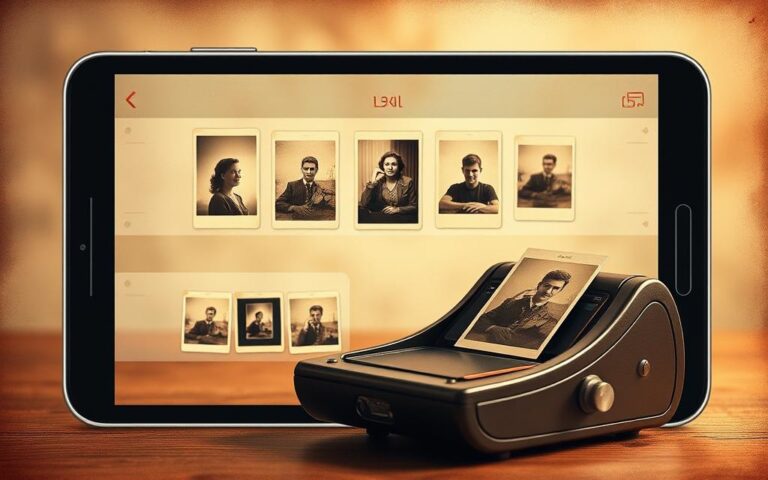Did you know over 80% of data breaches involve weak or stolen passwords? In our digital world, having strong passwords is essential. This is because cyber threats are growing fast. Weak passwords can expose your private info, especially on Wi-Fi networks.
But, managing passwords can be free and effective. Many free apps are great for creating and managing secure passwords. They offer strong password protection without costing a thing. In this article, we’ll show you how to use these tools to keep your online data safe.
Understanding the Importance of Secure Passwords
Creating and managing secure passwords is key in keeping personal info safe. Many people don’t see the risk in using weak passwords, making them more open to cyber attacks. A strong password can greatly improve your online safety. It acts like a strong wall, keeping out unwanted guests.
The Risks of Weak Passwords
A weak password can greatly increase the chance of data being stolen or your identity being used by someone else. Surprisingly, 81% of data breaches are because of weak or used-again passwords. If your password is simple or something easy to guess, like your birthday, hackers can break into your account without much trouble. They use techniques like brute force attacks to find these easy passwords.
Benefits of Using Strong Passwords
On the other hand, strong passwords bring many good things. They are made up of a mix of letters, numbers, and symbols. This makes them hard to break into. Not only do they keep your personal accounts safe, but they also protect your work info from cyber attacks. By choosing complex passwords, you help keep yourself safe from online crimes.
| Aspect | Weak Passwords | Strong Passwords |
|---|---|---|
| Complexity | Low (e.g., “123456”) | High (e.g., “8&Yg!qZ$1@p”) |
| Vulnerability | High Risk | Low Risk |
| Ease of Remembering | Moderate | Challenging (requires techniques) |
| Potential Consequences | Identity Theft, Data Breach | Enhanced Security, Peace of Mind |

What is a Wi-Fi Control App?
A Wi-Fi control app makes managing your wireless networks easier. They help users connect better and keep their networks safe. These apps give you full control and oversight of your network activities. This is key for anyone looking to boost their security.
Features of Wi-Fi Control Apps
Wi-Fi control apps are packed with features that improve both experience and security. Important functions include:
- Real-time network monitoring: See device connections, how much bandwidth they use, and signal strength.
- Device management: Decide which devices can connect to your network.
- Network access permissions: Set rules for who can use your network and prioritize devices.
- Alerts and notifications: Get warnings for any unauthorized tries to access or network threats.
How They Enhance Security
Using a Wi-Fi control app boosts security by blocking unapproved access to your network. It lets users limit connections to trusted devices only. Watching the network in real-time spots odd activities quickly, allowing for quick action. These measures help protect your information and keep your wireless setup secure.
Choosing the Right Free App for Password Management
It’s important to pick the right password management app to keep your online accounts safe. There are many free apps available, each with its own strengths. To make a good choice, know what features are most important. Here’s a look at some top free password management apps and the key features to consider.
Popular Free Password Management Apps
- Proton Pass
- Bitwarden
- LogMeOnce
These apps are famous for being strong and easy to use. They help users manage their passwords effectively.
Features to Look For
When looking at password management apps, some features are key for good use. Here are some important features to look for:
| Feature | Proton Pass | Bitwarden | LogMeOnce |
|---|---|---|---|
| Secure Password Generation | Yes | Yes | Yes |
| Cross-Device Sync | Yes | Yes | Limited |
| User Support Options | Email & Chat | Email Support | Email Support |
Choosing an app with these features will boost your online security. Compare your needs to what each app offers to find the best one. There’s a wide selection of free apps available now.
How to Create a Strong Password
Creating a strong password is key to keeping your online life safe. A good password protects your info and stops others from getting into your accounts. Here are tips to come up with a password that’s both easy to remember and hard to crack.
Tips for Creating Memorable Yet Secure Passwords
- Combine uppercase and lowercase letters with numbers and special characters.
- Utilize password generators to help create unique strings.
- Make your password long; aim for at least 12 characters.
- Incorporate phrases or a mix of unrelated words for easier recall.
- Regularly update your passwords to maintain security.
Common Pitfalls to Avoid in Password Creation
- Avoid using easily guessable information, such as birthdays or anniversaries.
- Do not reuse passwords across different sites; this can lead to multiple accounts being compromised.
- Stay away from common phrases or predictable passwords.
- Resist the temptation to create simple patterns or sequences.
Utilizing Two-Factor Authentication
Two-Factor Authentication (2FA) boosts your online account security. It needs a password plus another verification form. This process strongly guards against illegal access, keeping your private data safe from cyber dangers.
What is Two-Factor Authentication?
Two-Factor Authentication (2FA) uses two different authentication parts: something you know, like a password, and something you have, like a smartphone. These combined elements add a critical security layer, making it tougher for intruders to get into your accounts.
How to Set Up Two-Factor Authentication
To set it up, here are the basic steps:
- Log in to the online service where 2FA is needed.
- Go to the account settings or security settings area.
- Choose the Two-Factor Authentication (2FA) option.
- Pick your verification method, such as a text message or an authenticator app.
- Follow the steps to verify and finish setting up 2FA.
Regularly Updating Your Passwords
Keeping your online life safe means being active, like changing passwords often. Experts say keeping an eye on password change frequency makes things safer. By updating passwords regularly, you keep your accounts safe from hackers.
When to Change Your Passwords
Knowing when to update a safe password is key. It’s good to change them every three to six months to avoid risks. Also, switch passwords fast if you see anything odd to keep your accounts secure.
How to Safely Update Passwords
Changing passwords should be smart and safe. A password manager helps make this easy by keeping new passwords safe and replacing old ones on all sites. This means you won’s forget them and your data stays safe.
The Role of Password Managers in Wi-Fi Security
Password managers are key to keeping us safe online, especially when using Wi-Fi. They keep complex passwords for us and make it easy to manage them. By using a password manager with a Wi-Fi control app, we make our internet use safer. It lets us easily use strong passwords all the time.
Integrating Password Managers with Wi-Fi Control Apps
Linking password managers with Wi-Fi apps boosts security. This lets you easily handle your Wi-Fi settings and passwords with top-notch security. A password manager fills in passwords for you, so you don’t have to remember them. This makes using the internet safer and easier.
Benefits of Using Both Tools Together
Using password managers and Wi-Fi apps together is great because:
- Enhanced security with strong, unique passwords for every network.
- It makes managing network passwords easier and less likely to make mistakes.
- It lets you change passwords quickly when you need to.
- It gives better monitoring and control over who can access the network.
This way, you not only keep your info safe but also make the digital world more secure.
Recognizing Phishing Attacks
Phishing attacks are common online, tricking people into giving away private info like passwords and bank details. It’s important to spot suspicious emails and messages. They often have clear signs. Knowing these signs is key to protecting your private and work info.
Identifying Suspicious Emails and Messages
Phishing often comes as unexpected emails or messages that look real. These emails might have:
- Misspellings or poor grammar
- Generic greetings instead of personal ones
- Urgent requests for quick action
- Weird email addresses that don’t fit the company’s usual ones
Knowing these hints helps tell real messages from scams.
Best Practices to Avoid Falling for Phishing
There are key steps to dodge phishing scams:
- Check if the sender’s email is real and matches what you know.
- Avoid clicking links or downloading things from strangers.
- Use email filters to spot and handle possible threats.
- Tell your email service about suspicious emails to check them out.
Using these tips can greatly lower the risk of getting caught by phishing.
The Importance of Password Recovery Options
Understanding password recovery options is key today. They help users get back into their accounts if passwords are lost. Setting up recovery safely keeps your account secure and makes access easy.
Setting Up Recovery Options Safely
Security is crucial when setting up recovery options. Here are some top strategies:
- Add an alternative email address for verification.
- Link a phone number to receive text messages with recovery codes.
- Use security questions that only you can answer.
- Regularly update your recovery information to keep it current.
What to Do if You Forget Your Password
If you can’t access your account because you forgot your password, here’s what to do:
- Visit the login page and click on “Forgot Password?”
- Provide your email address or phone number linked to the account.
- Look for recovery instructions in your email or SMS.
- Securely follow the steps to reset your password.
Educating Yourself on Cybersecurity
Learning about cybersecurity is key to keeping your data safe. As online threats grow, it’s vital to keep up with them. Using resources on cybersecurity can help you know about risks and how to avoid them.
Resources for Learning About Cybersecurity
Many places offer good cybersecurity information. Some top choices include:
- Online courses through platforms like Coursera or Udemy
- Webinars and workshops hosted by industry experts
- Blogs and articles from reputable cybersecurity organizations
- Online forums and community discussions
These options give you insights into security basics, new tech, and ways to be safer online.
Staying Informed About New Threats
Staying alert to new threats means always learning. You can subscribe to newsletters, follow social media, and join online groups for updates. Doing these things can help you and your organization be ahead of risks and keep learning about cybersecurity important.
Conclusion: Taking Charge of Your Online Security
Now more than ever, it’s vital to take control of your online safety. By using strong passwords and Two-Factor Authentication, you can cut the risk of others getting into your accounts. Also, a good password manager helps you keep passwords safe and fights off cyber threats.
Knowledge of online dangers and updating passwords regularly make your digital life safer. It’s crucial for protecting things like your Wi-Fi network. Staying aware and using tough passwords help keep your information secure.
Putting your online security first makes the internet safer for you and your family. As cyber threats grow, being proactive keeps you safe online. It allows you to use the internet with confidence.